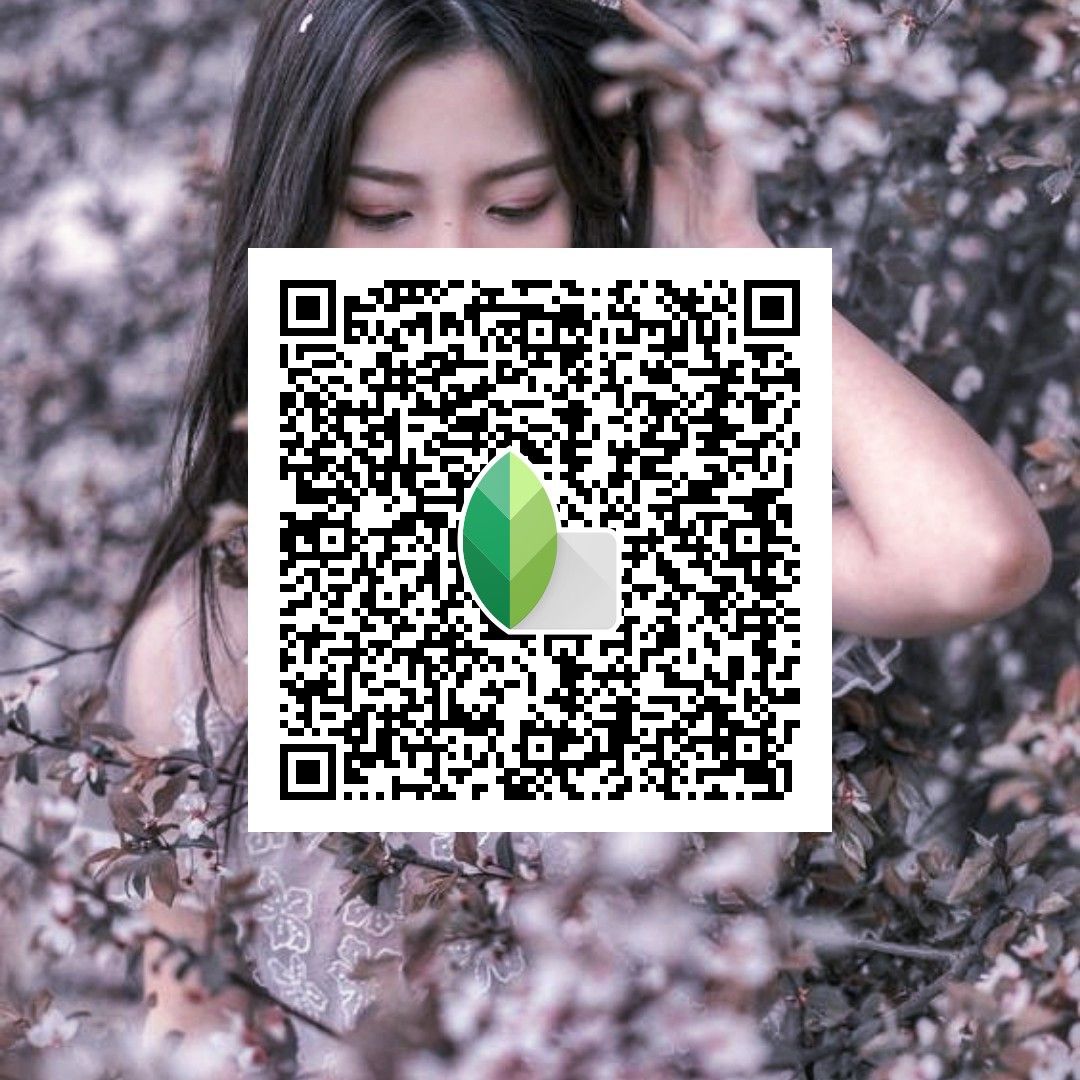In the digital age, photo editing has become more accessible than ever. Mobile apps like Snapseed have made it possible for both professional photographers and hobbyists to achieve advanced editing results on their smartphones. Among its many features, Snapseed QR codes functionality stands out, offering a unique and efficient way to apply edits across multiple photos or even share your editing process with others.
In this blog, we’ll dive deep into what Snapseed QR codes are, how they work, and how you can use them to elevate your photo editing game.
What is Snapseed?
Snapseed is a free photo editing app available for both iOS and Android devices. Developed by Google, it offers a wide range of editing tools, from basic adjustments like brightness and contrast to advanced features such as selective editing, curves, and healing brushes.
Snapseed has become a favorite among mobile photographers due to its intuitive user interface, professional-quality filters, and non-destructive editing workflow. One of its standout features is the ability to save custom edits and apply them across multiple images. This is where Snapseed QR codes come into play.
Understanding Snapseed QR Codes
Snapseed QR codes allow users to save their entire photo editing workflow in a single, scannable code. Think of it as a preset, but instead of just saving specific filter settings, it saves every single adjustment made to an image, from exposure corrections to specific healing brush applications.
These QR codes can be shared with others, allowing them to apply the same edits to their photos, or they can be used for batch processing your own images with the same style. Essentially, Snapseed QR codes streamline the photo editing process, making it easier to replicate complex edits.
How to Use Snapseed QR Codes to Edit Photos
Let’s break down the process of creating, using, and sharing Snapseed QR codes.
Step-by-Step Guide to Creating a QR Code for Edits
- Open Snapseed and Edit a Photo:
- Open the Snapseed app and select a photo to edit.
- Use Snapseed’s powerful editing tools to make adjustments. This can include filters, tuning the image, applying specific effects, or using the brush tools.
- Save the Edits as a QR Code:
- Once you’re happy with the edits, tap the menu icon (represented by three dots) in the top right corner.
- Select QR Look.
- You will be given two options: “Scan QR Look” or “Create QR Look.” Choose “Create QR Look.”
- Snapseed will generate a unique QR code that contains all the edits you’ve applied to the image.
- Save the QR Code:
- You can either save the QR code as an image to your device or share it directly via messaging apps, social media, or email. The QR code can now be scanned by others or yourself to apply the same edits to different photos.
Using Snapseed QR Codes for Batch Editing
If you’ve ever edited a batch of photos and wanted to apply the same adjustments to all of them, Snapseed QR codes are the perfect solution.
- Open a New Photo:
- Open Snapseed and load a new photo from your library.
- Apply the QR Code:
- Tap on the menu icon in the top right corner and choose QR Look.
- Select Scan QR Look and either scan the QR code directly from another device or select it from your saved QR codes.
- The app will automatically apply all the edits embedded in the QR code to your new photo.
This method is extremely useful for batch processing photos with a consistent look, such as event or travel photography where you want a uniform aesthetic.
Sharing Snapseed QR Codes with Others
One of the most exciting features of Snapseed QR codes is the ability to share them with others. Whether you want to share your unique editing style with friends, followers, or clients, the process is simple:
- Generate the QR Code:
- Follow the same steps to create a QR code as outlined above.
- Share the QR Code:
- Once the QR code is generated, you can share it by exporting the code image to your photo library or directly through messaging apps, social media, or email.
By sharing the QR code, anyone with Snapseed can scan it and apply the same edits to their own photos. This is particularly useful for social media influencers, photographers, and educators who want to share presets with their audience.
Creative Uses for Snapseed QR Codes
Snapseed QR code open up a world of creative possibilities. Here are some ideas for how you can use them:
Creating Presets for Different Photography Styles
If you have specific editing styles for different types of photography (e.g., portraits, landscapes, urban photography), you can create different QR codes for each style. This allows you to apply your signature look to any photo instantly.
Collaborating with Other Photographers
Snapseed QR codes make collaboration easier. If you’re working on a project with another photographer, you can share QR codes to ensure both of you are applying the same edits for a cohesive look across all images.
Teaching Photography and Editing
If you’re a photography instructor or content creator, you can use Snapseed QR codes to teach editing techniques. Simply create a QR code for each lesson and share it with your students or followers so they can follow along with the same settings.
Editing on the Go
If you’re traveling and don’t have access to a computer, Snapseed QR codes allow you to create detailed edits on the go. Save your favorite editing workflows as QR codes and apply them to your travel photos without needing to start from scratch each time.
Best Practices for Using Snapseed QR Codes
While Snapseed QR codes are a powerful tool, there are some best practices to keep in mind to make the most out of this feature:
Keep a Library of Your QR Codes
Save and organize your QR codes by labeling them according to the editing style or project. This will make it easy to find and apply specific edits later on.
Don’t Overdo It
While QR codes allow for easy application of edits, it’s important not to rely on them too much. Each photo is unique, so always review the results after applying a QR code and make adjustments as necessary to suit the individual image.
Share Responsibly
When sharing your QR codes, keep in mind that others will be applying your edits to their photos. Be sure to create high-quality edits that enhance the overall image, rather than over-editing or distorting the original.
Update QR Codes
As you develop your editing skills, remember to update your QR codes to reflect your latest techniques and preferences. Your editing style might evolve over time, so keeping your QR codes current ensures they remain relevant and useful.
Conclusion
Snapseed QR codes offer a simple yet powerful way to streamline the photo editing process. Whether you’re batch editing multiple images, sharing your unique style with others, or collaborating on a project, Snapseed QR codes provide flexibility and creativity at your fingertips.
By following the steps outlined in this guide, you can easily create, apply, and share Snapseed QR codes, making your mobile photo editing workflow faster and more efficient. Don’t hesitate to experiment with different editing styles and explore new ways to incorporate QR codes into your creative process. Happy editing!