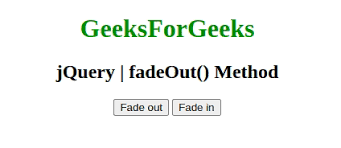jQuery provides developers with powerful tools to manipulate elements on a web page. Among its many features, the ability to show and hide elements is a fundamental part of building interactive, fsiblog user-friendly web applications. Two popular methods for hiding elements in jQuery are fadeOut() and hide(). Though they might appear similar, they serve different purposes and offer unique functionality.
In this guide, we’ll explore the differences between fadeOut() and hide() in jQuery, examine how each function works, and discuss scenarios where one may be preferable over the other.
Introduction to fadeOut() and hide()
Both fadeOut() and hide() in jQuery are methods that remove elements from view, but they do so in distinct ways:
hide(): Instantly hides the element without any visual transition.fadeOut(): Gradually reduces the element’s opacity to zero, creating a fading effect as the element disappears.
Let’s dive deeper into how each function works.
Understanding hide()
The hide() method in jQuery hides the selected element(s) immediately by setting their CSS display property to none. This removes the element from the visual flow of the document without any animation or transition.
Syntax
The syntax for hide() is straightforward:
javascriptCopy code$(selector).hide([duration], [complete]);
duration(optional): Specifies the speed of the hiding effect in milliseconds or predefined values like"slow"or"fast".complete(optional): A callback function that executes once thehide()action is complete.
Example
Here’s an example of hide() in action:
htmlCopy code<!DOCTYPE html>
<html lang="en">
<head>
<title>jQuery hide() Example</title>
<script src="https://code.jquery.com/jquery-3.6.0.min.js"></script>
</head>
<body>
<button id="hideButton">Hide Text</button>
<p id="text">This is a paragraph of text.</p>
<script>
$("#hideButton").click(function() {
$("#text").hide();
});
</script>
</body>
</html>
In this example, clicking the “Hide Text” button will instantly hide the paragraph of text without any visual effect.
Understanding fadeOut()
The fadeOut() method, unlike hide(), gradually decreases the opacity of the selected element to zero, resulting in a smooth fading animation. After the element fades out, jQuery sets its CSS display property to none, removing it from the document flow.
Syntax
The syntax for fadeOut() is similar to hide():
javascriptCopy code$(selector).fadeOut([duration], [easing], [complete]);
duration(optional): Specifies the speed of the fade-out effect in milliseconds or values like"slow"or"fast".easing(optional): Determines the transition effect; common values are"swing"(default) and"linear".complete(optional): A callback function that runs once the fade-out action is complete.
Example
Here’s an example of fadeOut() in action:
htmlCopy code<!DOCTYPE html>
<html lang="en">
<head>
<title>jQuery fadeOut() Example</title>
<script src="https://code.jquery.com/jquery-3.6.0.min.js"></script>
</head>
<body>
<button id="fadeOutButton">Fade Out Text</button>
<p id="text">This is a paragraph of text.</p>
<script>
$("#fadeOutButton").click(function() {
$("#text").fadeOut("slow");
});
</script>
</body>
</html>
In this example, clicking the “Fade Out Text” button will gradually fade out the paragraph until it’s invisible. The "slow" parameter specifies that the fade-out animation should occur over a longer duration.
Key Differences Between fadeOut() and hide(
| Feature | hide() | fadeOut() |
|---|---|---|
| Effect | Instant disappearance | Gradual fade-out effect |
| Animation | No animation | Animated transition of opacity |
| Customization | Speed with duration | Speed and easing options |
| Use Cases | Immediate removal or hiding | Smooth hiding, often for better UX |
| Performance | Faster, requires less browser processing | Slower, requires more browser processing |
Choosing Between fadeOut() and hide()
Choosing between fadeOut() and hide() depends largely on the context of your application and the user experience you want to deliver. Here are some situations where one may be more suitable than the other:
When to Use hide()
- Immediate Hiding: Use
hide()if you want an element to disappear instantly without delay or animation. - Minimal Animation Requirements: For applications where simplicity and speed are more important than visual effects,
hide()is a suitable choice. - Performance Optimization: Since
hide()does not involve any animation, it is faster and requires less browser processing, making it ideal for situations where performance is critical.
When to Use fadeOut()
- Enhanced User Experience: Use
fadeOut()to create a smoother transition that improves the user experience. - Attention to Transitions: When you want to make changes feel more natural, a fading effect helps prevent sudden visual changes that may startle users.
- User Feedback:
fadeOut()can indicate a state change more clearly, making it a good choice for toggling visibility on elements like notifications or pop-ups.
Customizing fadeOut() and hide()
Both fadeOut() and hide() allow customization with different parameters, such as duration and callback functions.
Customizing the Duration
The duration parameter accepts values in milliseconds or keywords like "slow" (600 ms) and "fast" (200 ms). Here’s how to apply a duration to fadeOut():
javascriptCopy code$("#text").fadeOut(1000); // Fades out over 1 second
Similarly, for hide():
javascriptCopy code$("#text").hide(1000); // Hides over 1 second
Adding Callback Functions
Callback functions are useful for executing additional code once the effect completes. For example, you might want to display a message once an element has disappeared.
javascriptCopy code$("#text").fadeOut(1000, function() {
alert("Text has faded out!");
});
In this example, the alert will only display after the fade-out effect is complete.
Examples and Use Cases
Let’s look at some specific examples and use cases to illustrate when to use fadeOut() versus hide().
Example 1: Hiding a Notification
Suppose you have a notification that should disappear after the user reads it. To make the transition smooth, you might choose fadeOut().
javascriptCopy code$("#notification").fadeOut(2000); // Slowly fades out over 2 seconds
Using fadeOut() here provides a gentle way for the notification to disappear, which is less abrupt and feels more natural.
Example 2: Toggle Visibility of Content
If you’re building a FAQ section where users can show or hide answers, you might use hide() to instantly collapse the content when it’s not needed.
javascriptCopy code$(".faq-question").click(function() {
$(this).next(".faq-answer").toggle(); // Instantly hides or shows answer
});
Since toggling visibility in FAQs is often about quick access, an instant effect is often more effective here.
Example 3: Subtle Fade on Form Submission
When submitting a form, you might want the form to fade out, indicating that it has been successfully submitted without an abrupt transition. Here’s how fadeOut() can be useful:
javascriptCopy code$("#submitButton").click(function() {
$("#form").fadeOut(1000, function() {
$("#successMessage").show();
});
});
This code makes the form fade out smoothly over a second before displaying a success message, providing a clear visual cue.
Conclusion
Both fadeOut() and hide() are valuable methods in jQuery for hiding elements, but each serves a different purpose. While hide() is best suited for quick, instant hiding with minimal browser processing, fadeOut() offers a smooth, visually appealing transition. The choice between them depends on the desired user experience and the requirements of your web application.